
Connecting to Pegasus Pine
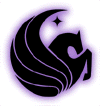 This lesson will introduce
you to the Pine E-mail system on the Pegasus
mail server. Pine is the e-mail system currently used at UCF, and can be
accessed in any of the campus computer labs. In order to connect to Pegasus
from home, first you must have connection through telnet.
Connecting to telnet has already been discussed in a previous tutorial. If you
need to review how to connect to Pegasus via telnet, visit Remote
Access Configuration. Logging on to Pegasus Pine
This lesson will introduce
you to the Pine E-mail system on the Pegasus
mail server. Pine is the e-mail system currently used at UCF, and can be
accessed in any of the campus computer labs. In order to connect to Pegasus
from home, first you must have connection through telnet.
Connecting to telnet has already been discussed in a previous tutorial. If you
need to review how to connect to Pegasus via telnet, visit Remote
Access Configuration. Logging on to Pegasus Pine
- Once you have connected to the Pegasus server via telnet, you are ready to begin logging on to Pegasus pine.
- After connecting to telnet, you should see a window that looks like Figure 1. Enter your user ID (your 3 initials and the last 5 digits of your student number) at the "login" prompt. Then, enter your 8-digit password, which, if you have never used Pegasus before, will be the first four digits of your student number and then the mmdd (month/day of your birth, i.e. 0607 for June 7). The system will now ask you to change your password.
- At the "Enter login password prompt", type your first 8-digit password. Then type in a new password. This password should be at least 6 characters long, and one of the characters should be a number (i.e. bobby1). The system will ask you to type in the new password again. Now you will be in the Pegasus system.
Figure 1

- Notice, if you are using Pegasus at the UCF campus computer labs, when you log into a Windows NT workstation you will see an icon on the desktop screen that says "Pegasus". Double-click on this icon, and it will send you to a window that looks like Figure 1.






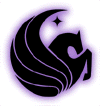 This lesson will introduce
you to the Pine E-mail system on the Pegasus
mail server. Pine is the e-mail system currently used at UCF, and can be
accessed in any of the campus computer labs. In order to connect to Pegasus
from home, first you must have connection through telnet.
Connecting to telnet has already been discussed in a previous tutorial. If you
need to review how to connect to Pegasus via telnet, visit Remote
Access Configuration. Logging on to Pegasus Pine
This lesson will introduce
you to the Pine E-mail system on the Pegasus
mail server. Pine is the e-mail system currently used at UCF, and can be
accessed in any of the campus computer labs. In order to connect to Pegasus
from home, first you must have connection through telnet.
Connecting to telnet has already been discussed in a previous tutorial. If you
need to review how to connect to Pegasus via telnet, visit Remote
Access Configuration. Logging on to Pegasus Pine

